Summary: The post will discuss how to convert Canon video to MKV/VOB/AVI/MOV/MP4/MPEG/WMV/FLV etc. for storage in hard drive and play with any apple device you like.
You have dozens of shootings on the Canon camera, and you want to transfer them to your iPad or other iOS devices for viewing. The steps should be straight-forward and easy, but it turns out your hours of work ends up in vain. Don’t worry, as this article covers everything you concern with Canon footage – from how to backup Canon video to Mac hard drive to step-by-step guide of transferring Canon video to iPad on Mac.
Backup footage from Canon Camera to Mac HDD
To view and backup Canon footage on Mac, proceed as follows:
1. Connect Canon Camera to Mac computer via USB cable(leave the memory card in camera)
2. Turn on your Canon camera. Here we take Canon VIXIA HFR100 for example.
3. Open the screen on the camera and press the (camera/play) button.
4. If the devices election screen appears, select Computer/Printer with the joy stick and then press Set.
5. The camera should now appear as a storage device on the desktop. The footage media files are stored under /PRIVATE/AVCHD/BDMV/STREAM and named with file extension .MTS.
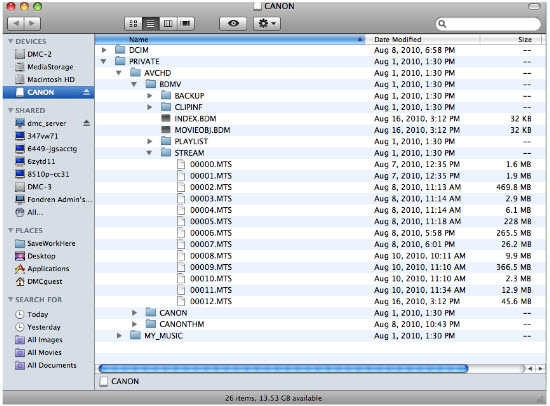
6. Now you can decide either to back up your footage or use Final Cut Pro or iMovie to import and edit the mediaright away.
Convert Canon Video to Apple Devices Playable Format
Pavtube Video Converter / Mac Version is the best video transcoding software for Canon users. It is also an easy-to-use and practical 4K Video Converter Software, which can help you convert any video to 4K H.264 MP4. So that you can play Canon video with any Apple devices you like.
Hot Search: Ingest Canon AVCHD to FCP X | Encode Canon MXF to Multi-track Apple Prores | Import Canon AVCHD MP4 to Davinci Resolve


Key Features of Pavtube Video Converter
How to convert Canon video for Apple devices?
Step 1: Install and launch this program. Drag and drop Canon video to the software. You can import multiple files at once thanks to “Add from folder” button.

Step 2: Click the “Format” drop-down menu to choose an output format that you prefer. This Canon Video Converter software can convert video to various video formats like MP4, MOV, MKV, FLV, AVI, WMV, 3GP, etc. and video presets for 150+ portable devices.

Step 3: Before converting, you can edit the Canon footage to achieve a better overall effect. Simply highlight a video clip and click the “Edit” button beside it to enter the Video Edit window. You can then crop, trim, rotate videos, adjust Canon recordings effects, add text/image watermarks, etc. as you like.
Step 4: When you’re ready, click the “Convert” button to convert Blackmagic videos.
Conclusion: Before converting videos, you can preview the video, while the converting you can set the actions like shut down computer and open output folder when conversion is completed. When the conversion finished, you can easily play the Canon video with any Apple device you want.
Read More:
You have dozens of shootings on the Canon camera, and you want to transfer them to your iPad or other iOS devices for viewing. The steps should be straight-forward and easy, but it turns out your hours of work ends up in vain. Don’t worry, as this article covers everything you concern with Canon footage – from how to backup Canon video to Mac hard drive to step-by-step guide of transferring Canon video to iPad on Mac.
Backup footage from Canon Camera to Mac HDD
To view and backup Canon footage on Mac, proceed as follows:
1. Connect Canon Camera to Mac computer via USB cable(leave the memory card in camera)
2. Turn on your Canon camera. Here we take Canon VIXIA HFR100 for example.
3. Open the screen on the camera and press the (camera/play) button.
4. If the devices election screen appears, select Computer/Printer with the joy stick and then press Set.
5. The camera should now appear as a storage device on the desktop. The footage media files are stored under /PRIVATE/AVCHD/BDMV/STREAM and named with file extension .MTS.
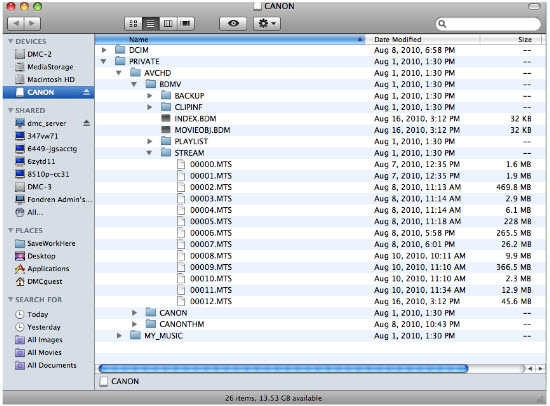
6. Now you can decide either to back up your footage or use Final Cut Pro or iMovie to import and edit the mediaright away.
Convert Canon Video to Apple Devices Playable Format
Pavtube Video Converter / Mac Version is the best video transcoding software for Canon users. It is also an easy-to-use and practical 4K Video Converter Software, which can help you convert any video to 4K H.264 MP4. So that you can play Canon video with any Apple devices you like.
Hot Search: Ingest Canon AVCHD to FCP X | Encode Canon MXF to Multi-track Apple Prores | Import Canon AVCHD MP4 to Davinci Resolve


Key Features of Pavtube Video Converter
- Convert Canon MXF/MOV/MP4 to any video format
- Transcode Canon MP4, AVCHD, MXF and ProRes 422 video for editing software
- Encode Canon MP4, AVCHD, MXF and ProRes 422 footage to 3D
- Convert Canon recordings for sharing, uploading, watching, etc
- Edit Canon video files on Mac and Windows via trim, crop
How to convert Canon video for Apple devices?
Step 1: Install and launch this program. Drag and drop Canon video to the software. You can import multiple files at once thanks to “Add from folder” button.

Step 2: Click the “Format” drop-down menu to choose an output format that you prefer. This Canon Video Converter software can convert video to various video formats like MP4, MOV, MKV, FLV, AVI, WMV, 3GP, etc. and video presets for 150+ portable devices.

Step 3: Before converting, you can edit the Canon footage to achieve a better overall effect. Simply highlight a video clip and click the “Edit” button beside it to enter the Video Edit window. You can then crop, trim, rotate videos, adjust Canon recordings effects, add text/image watermarks, etc. as you like.
Step 4: When you’re ready, click the “Convert” button to convert Blackmagic videos.
Conclusion: Before converting videos, you can preview the video, while the converting you can set the actions like shut down computer and open output folder when conversion is completed. When the conversion finished, you can easily play the Canon video with any Apple device you want.
Read More:
- Compress 4K Ultra HD Videos to 1080p without Quality Loss on Mac EL Capitan
- DJI Phantom 3 4K MP4/MOV to Sony Movie Studio 13
- How to stream H.265/HEVC 4K Videos to Apple TV 4/3/2/1 on Mac
- Is the Sony mts/mp4 file compatible with PE12 (Premiere Elements 12)?
- Import and Edit Parrot Bebop Drone with Avid